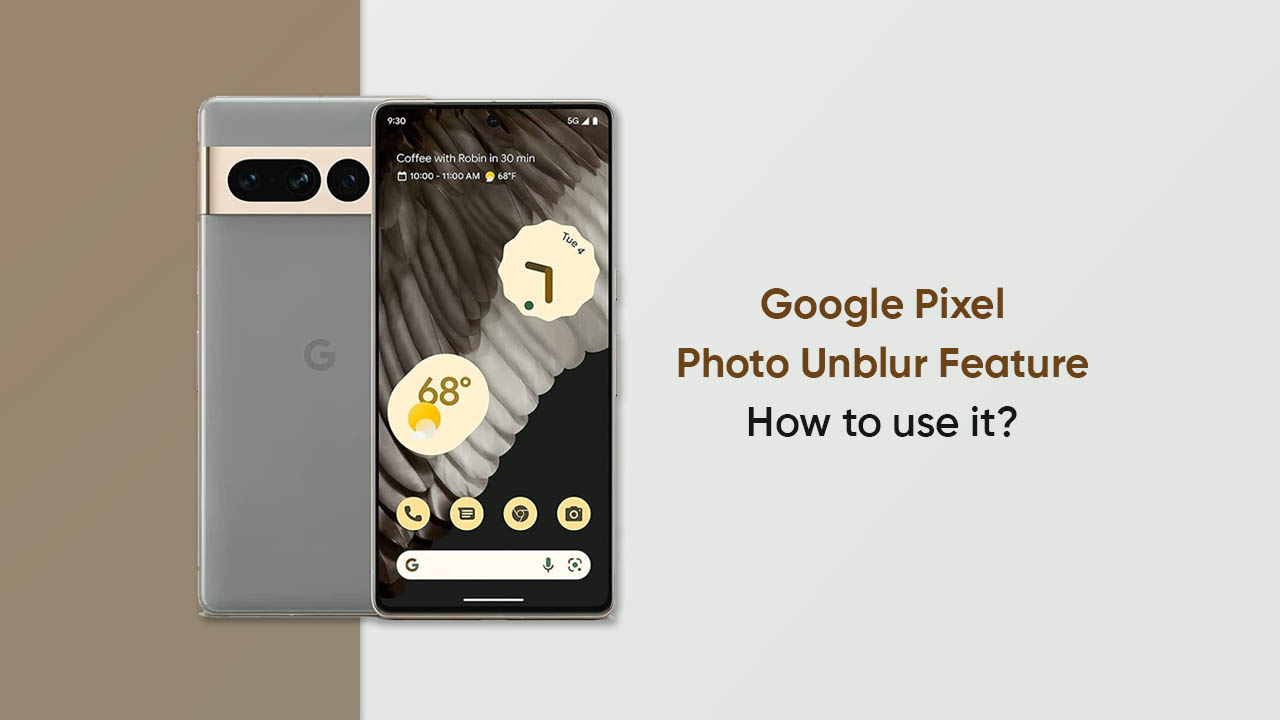Google Pixel phones pack ultimate tools in their bags and one such is the new Photo Unblur feature. The respective functionality came into existence with the Pixel 7 lineup and can do wonders for your boring snaps. Let’s learn what is the primary task of this feature.
From the name, the Photo Unblur feature aims to increase the sharpness of the entire picture. It is quite similar to Face Unblur which detects the blurry faces in a frame and improves them effectively. In addition, the Photo Unblur can be applied to any photo whether captured by a Pixel handset, a different phone, or an old digital camera.
How to use the Photo Unblur feature on Google Pixel phones?
- Open the Google Photos app
- Select a picture from the library section
- Click on the Edit tab
- Choose the Tools option from the photo editor
- Tap on Unblur in the top menu
- Move the slider to adjust the blur intensity
- Once done, hit the Done button and Save copy tab
Note: This feature is only available for Pixel 7 series and newer models.
Follow our socials → Twitter/X, Telegram, WhatsApp, Facebook