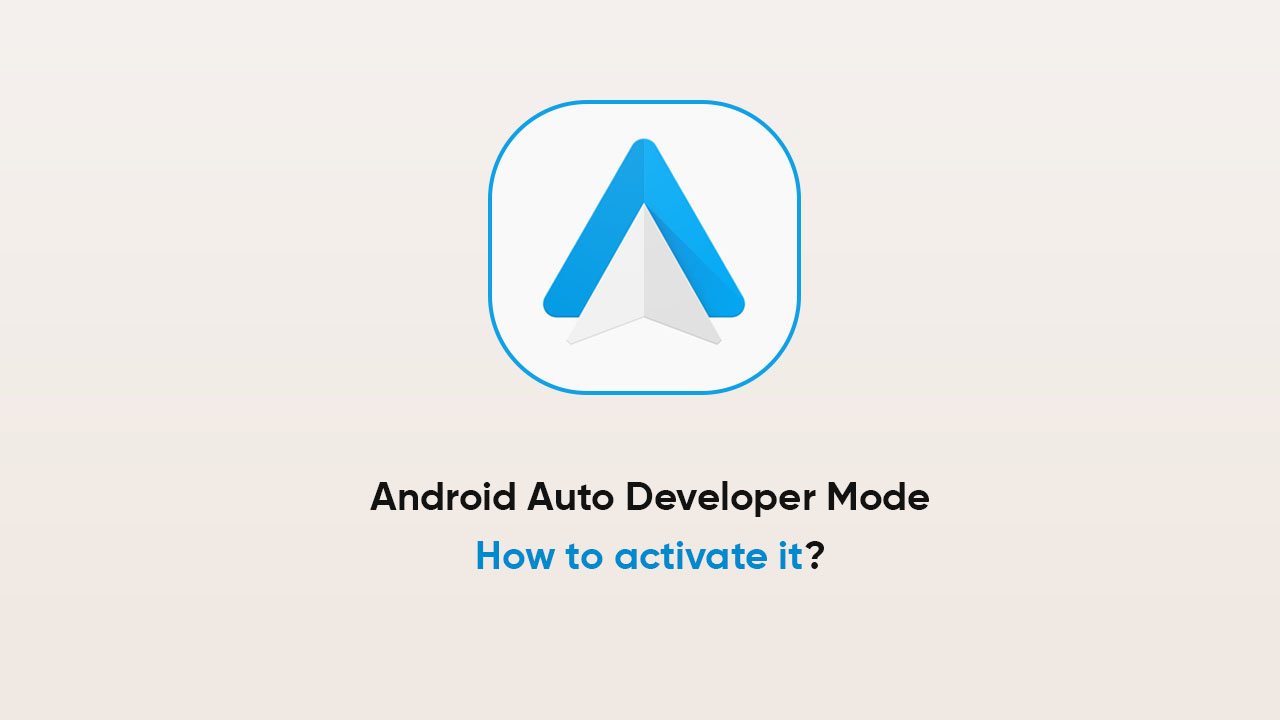Android smartphones come with an extraordinary Developer Mode that lets you activate a few features, but have you heard of the Android Auto Developer Mode? Similar to the former, the latter enables you to access settings that you can’t operate in general mode.
For instance, to capture a screenshot, you need to enable the Developer Mode in Android Auto. The same goes for adjusting the unit from day to night. Let’s see how you can turn on the developer mode easily via your handset.
How to activate Developer Mode in Android Auto?
- Navigate to the Settings menu on your device
- Look for Android Auto and tap it
- This process will take you to the Android Auto app
- Swipe up and tap the version 10 times at least
- Click on the OK tab
- Access developer settings by tapping on the three-dot menu > Developer Settings
Follow our socials → Twitter/X, Telegram, WhatsApp, Facebook