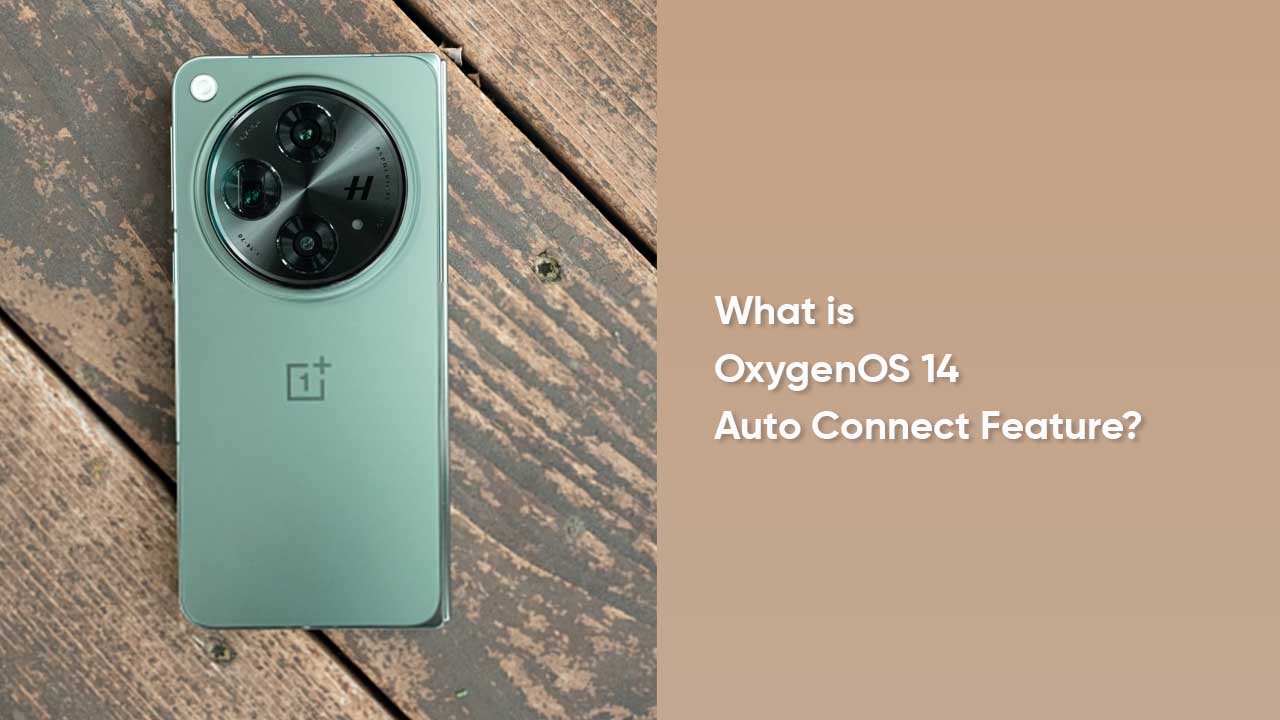OnePlus has implemented fascinating elements to OxygenOS 14 that not only enhance the UI subject but also boost the connectivity segments – such as the Auto Connect feature. When enabled, there is no need to manually pair the devices. All you need is to keep them close to each other so that they can connect automatically.
Another significant point is that both devices should have the same account to maintain a secure connection. The company has already introduced this feature with the 13.1 build but optimized it to some more extent with OxygenOS 14.
How to enable the OnePlus OxygenOS 14 Auto Connect feature?
Initially, turn on the Quick Device Connect feature and Bluetooth on your smartphone and tablet. To do so:
- Swipe down to open the status bar and turn on the Bluetooth
- Go to Settings > Connection & sharing > Quick Device Connect
Now activate Auto Connect and search for nearby devices with the same account for automatic connection.
- Go to the Settings menu on your OnePlus device
- Select the Connection & Sharing section
- Tap on the Multi-Screen Connect option
- Turn on the toggle for Auto Connect
Follow our socials → Twitter/X, Telegram, WhatsApp, Facebook