How to install One UI 7 on your Galaxy S24
By
Posted on
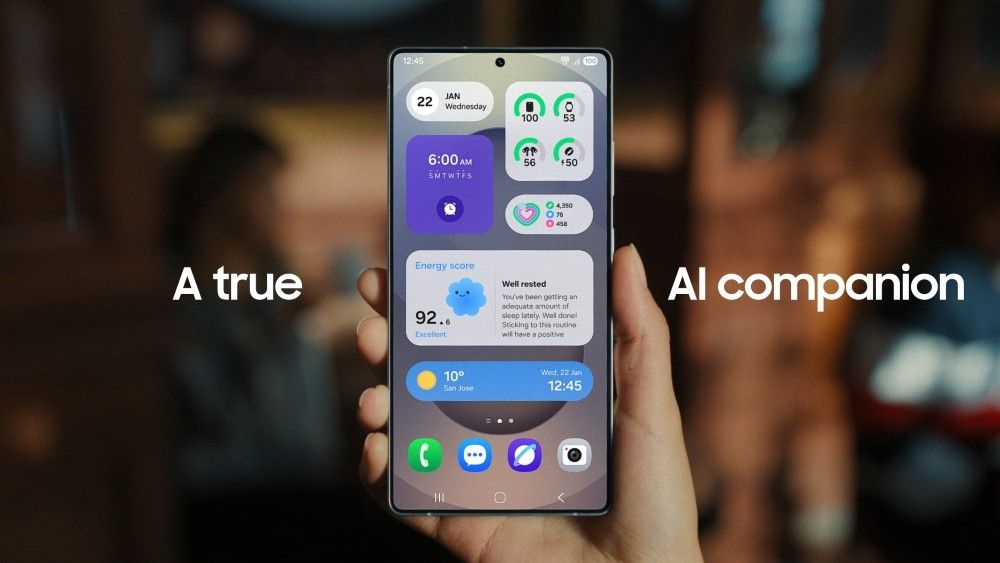
If you’re excited to try the stable One UI 7 on your Galaxy S24 in India, you can install it manually before the official update arrives. This process, called sideloading, is simple if you follow the steps carefully. Here’s how to do it.
What You Need
Before starting, make sure you have:
- A Galaxy S24, S24+, or S24 Ultra.
- A computer with Samsung’s Odin tool installed.
- The One UI 7 stable firmware file for your device (check trusted sites like SamMobile).
- A USB-C cable to connect your phone to the computer.
- At least 50% battery on your phone to avoid interruptions.
Steps to Install
- Back Up Your Phone: Save all your photos, apps, and data to avoid losing anything.
- Download the Firmware: Find the correct One UI 7 file for your Galaxy S24 model and region (India). Save it on your computer.
- Set Up Odin: Open the Odin tool on your computer. Make sure it’s the latest version.
- Enter Download Mode: Turn off your phone. Press and hold the Volume Down and Power buttons together, then connect it to your computer with the USB-C cable.
- Load the Firmware: In Odin, click the AP button and select the One UI 7 file you downloaded.
- Start the Process: Hit the Start button in Odin. Wait for the installation to finish—it may take a few minutes.
- Restart Your Phone: Once done, your phone will reboot with One UI 7 ready to use.
Important Notes
Sideloading is safe if done correctly, but mistakes can cause issues. Double-check the firmware file and follow each step carefully. Enjoy the new features of One UI 7!











