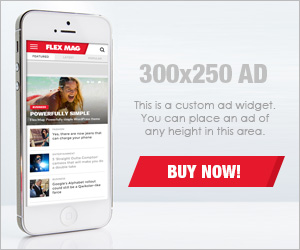Search results for "samsung"
-
568News
Samsung Galaxy Watch users in the US getting latest Tizen OS 5.5 update
Apart from smartphones, Samsung is also bringing all-new features to its wearable segment. Now, the company’s first-gen Galaxy Watch started getting a...
-
455News
Samsung launched QX2 gaming TV in China with 120Hz refresh rate and more
Samsung aggressively expanding its presence in the gaming market with various new launches including the recent Odyssey range of premium monitors, in...
-
683News
Students can get exciting discounts on Samsung Galaxy tablets in India
Samsung just announced the ‘Back to School’ campaign in which students and teachers can buy Galaxy tablets at an affordable price alongside...
-
515News
Here’s what Samsung has to say for Galaxy S20 Ultra’s broken camera glass issue
Samsung Galaxy S20 series comes with some iconic capabilities such as Space Zoom, Dynamic AMOLED screens with 120Hz refresh rate, powerful processors,...
-
549Tips
Learn how to fix audio stops playing issue on Samsung devices or accessories
If you do not allow music apps on your Galaxy phone or tablet to run in the background, your audio may be...
-
641News
Apple iMessage will not be available on Samsung devices, but still there’s a way
Samsung recently released a iTest platform using which the users can get the experience of One UI or Android software system in...
-
473News
Samsung India launched M5 and M7 smart monitors
According to the info, the M series Smart Monitors are now available in India, which consists of two models, the M5 and...
-
438News
Samsung to decrease the battery capacity of Galaxy Z Fold 3
We are still months away from the launching of the next generation folding smartphones of Samsung. At the same time, the record...
-
531News
Samsung to launch Galaxy M42 5G in India at the end of this month
Samsung has been promoting its M-series devices in India as these are becoming popular in the country. Moving further, the company is...
-
440News
Samsung to buy OLED TV panels from LG in bulk
Samsung is about to complete an order to purchase millions of OLED TV panels from LG. If it can be reached, this...