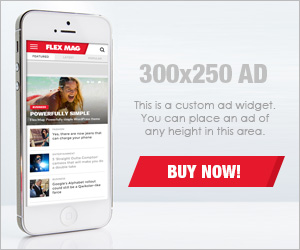Search results for "smartphone"
-
612News
OPPO’s folding screen mobile phones Find N Flip / Fold appeared on EUIPO website
Two OPPO folding screen mobile phones appeared on the website of the European Union Intellectual Property Office (EUIPO), one is a new...
-
507News
Samsung employees in Vietnam bear the brunt of a slowdown in global electronics demand
Due to a series of reasons, global economic growth has begun to show signs of decline, and consumer spending has also declined,...
-
501News
iPhone shipments in Europe grew in Q2: Counterpoint
The report of the research institute counterpoint research shows that in the second quarter of this year, European smartphone shipments fell significantly...
-
728News
Samsung announces mass production of its UFS 4.0 flash memory this month
Samsung Electronics announced at the 2022 Flash Memory Summit held at the Santa Clara (California) Convention Center that the industry’s first UFS...
-
509News
Apple buys R&D campus for $445 million to set up self-developed baseband chips
Apple has announced a few years ago that it intends to expand its business in San Diego and establish a hardware and...
-
805News
Samsung Galaxy S23 Ultra tipped to come with 200MP HP2 sensor
Samsung Galaxy S23 will be the company’s next S series, which will be launched in the year 2023. After the launch of...
-
641News
Shipment of electronic parts from Japanese factories is increasing: Report
The Japan Electronics and Information Technology Industries Association (JEITA) released statistics on July 29, pointing out that the global shipments of electronic...
-
643News
LG Electronics offers to compensate employees for patents they helped develop
LG Electronics has provided compensation to current and former employees who participated in the development of the patent. According to Korean media...
-
491News
Amazon and Apple add USD 196 billion to their combined market value in one day
According to reports, like Google’s parent company Alphabet and Microsoft, last Friday, Amazon, and Apple announced financial reports showing revenue growth, and...
-
413News
Samsung began to focus its business on memory chips: Report
The Korean media “Daily Economic News” reported that Samsung Electronics’ memory chip business had made steady profits in the past. Due to...