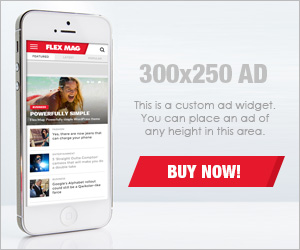All posts tagged "One UI"
-
494Tips
How to setup face unlock on your Samsung Galaxy phone?
Samsung smartphone is known for their security so never worry about your phone falling into the wrong hands. Use facial recognition to...
-
603Tips
How to enable video enhancer on your Samsung Galaxy S22?
Samsung Galaxy S22 series is one great example of great hardware and software. This fantastic combination makes it different from any other...
-
424Tips
How to use Edge Panel on your Samsung smartphone?
With the latest Samsung One UI Edge Panels, it comes with various exclusive features for its Galaxy smartphone user. The updated Edge...
-
479Tips
One UI 5.0 Tip: How to enable Dark Mode on Samsung Galaxy phones?
Samsung has made One UI one of the best interactive custom UI, bringing a clean layout with many customizations and timely updates....
-
405Tips
Samsung One UI tips and tricks: How to Customize Screen brightness
If you are annoyed with your screen brightness and wanted to change the screen brightness according to your needs to lower the...
-
626Tips
Samsung One UI tips and tricks: How to Improve Battery performance
If you are also annoyed with your Samsung’s poor battery life because it drains quickly and takes a long time to get...
-
1.3KTips
Samsung One UI tips and tricks: How to enable Fast charging, Super fast charging, and Wireless charging
Fast charging, Superfast charging, and wireless charging: If your phone’s battery gets quickly draining and takes a long time to get fully...
-
556Tips
Samsung One UI tips and tricks: How to enable Power Saver mode
Power Saver: Power saver mode helps your phone’s battery to last longer by doing some changes in settings to limit the consumption...
-
382Tips
Samsung Galaxy Z Fold2 tips and tricks: How to Enable Capture and view
Capture and view: Capture View Mode is a whole new way to review your photos as you take them on Galaxy Z...
-
1.0KTips
Samsung One UI tips and tricks: How to Enable Samsung DeX
Samsung DeX Samsung DeX lets you connect your phone or tablet to a monitor or TV for a larger and clearer view...